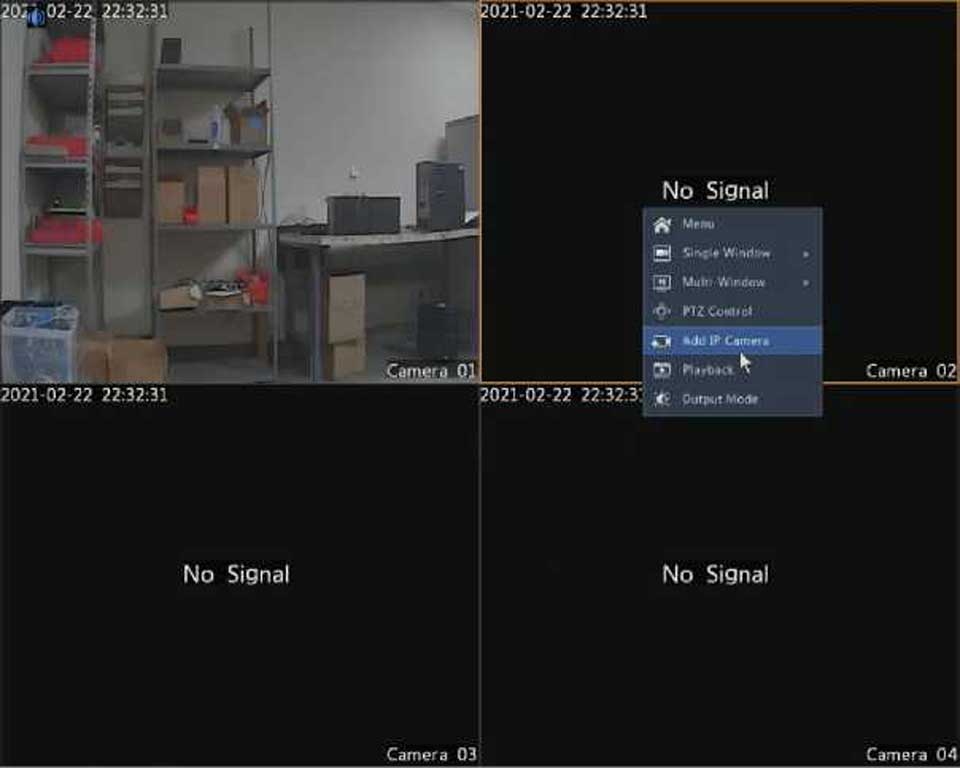|
Icon |
Description |
|
|
Rest the mouse pointer on it to view the date. Or click this icon to edit time settings. |
|
13 |
Click to automatically hide the toolbar, or click E to lock. |
A shortcut menu as shown below appears when you right-click in a window. Some menu items are described in Shortcut Menu Description.
Table 3-2 Shortcut Menu
^ÿ Menu
0= Common Menu |~n~I MultiWindow 0 Corridor
Playback
Table 3-3 Shortcut Menu Description
|
Menu |
Description |
|
Menu |
Access the main menu. Most of operations described in this manual are performed start from the main menu; for example, click Camera > Camera (with Menu > omitted). |
|
Common Menu |
Click this button to open the Camera, Network and Backup pages. |
|
Corridor |
Choose a corridor mode. Corridor mode can also be set in the Default Layout drop-down list under System > Preview. To display images in corridor mode, the camera must be installed correctly (rotated 90° clockwise or counterclockwise), and then use the Image Rotation parameter under Camera > Image to rotate images accordingly. |
|
Playback |
Play the current day’s recording for the camera linked to the current window. |
The sequence operation requires you to configure the screen layout, windows, linked cameras, and the sequence interval.
This example describes how to configure sequence for five cameras based on a 4-window screen layout.
The number of windows that can be displayed may vary with DVR model.


Zoom in on an area of images in a window for details.