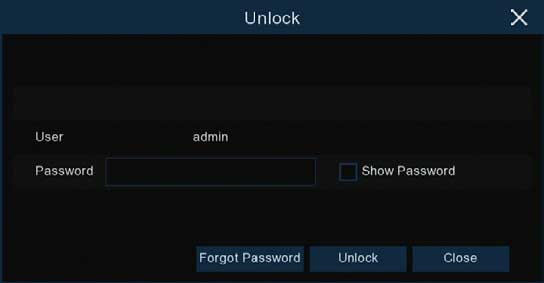This guide is intended for customers to reset their Swann recorder when they have forgotten their password.
Acquiring the reset code
The reset code on new recorders is acquired primarily by using the relevant client software on a computer. Other methods exist, but they usually require a level of networking knowledge over what we expect customers need to operate their system.
The reset code itself is a unique 12 character string that is generated by the unique hardware identifier of the network interface of the device, known as the MAC address.
Excerpt from the Hardware Quick Set Up Guide
To find your recorder’s reset code, connect the recorder to your router (if you have not yet done so) and install and run the software on your computer connected to the same router.
Installing the software
Download the software
Download Swann Security software on your Windows computer and install it.
If this prompt appears, click More Info then Run Anyway then continue with the installation.


Once installed, open the Swann Security program and follow the steps below:
- Set a password – to protect you from anyone who wants to view your unit on your computer.

- Set a security question – will be used when you forgot the password your set.

- Login – just type in the password you’ve set earlier. Username is admin.

- Search for device
- Click the Home icon (top-left) then choose Device Management

- Click the Auto Search (top) to get the MAC address of your recorder. Copy down any MAC address starting with the characters ’00-23-63′ or ‘BC-51-FE’ first, then any others. Replace the dashes (-) with colons (:).

- Click the Home icon (top-left) then choose Device Management
Entering the reset code
You now use what you wrote down in the previous step to initiate a password reset on the recorder. On the Login interface, click Forgot Password.
On the recorder:
The reset code needs to be entered after clicking Forgot Password. Enter it in the Recovery field. Letters are in UPPERCASE with the colons (e.g BC:51:FE:11:22:33).
Click Unlock once done. A message will appear on-screen stating that your password has been reset. Click OK to continue.

Once this window appears, enter your preferred password (minimum of 6 characters).
You must enter an email address below so the next time you need to reset your password, the MAC address will be sent to your email; otherwise, you can write down your MAC address somewhere safe.
Click FINISH once done.

Notes
You will need to re-enter a new password every time you reset the password. The reset code CANNOT be used to login to the recorder nor can it be used for remote access.