DN81Q/DN41Q
Please search for ATcloud in google play or apple store and install it into your phone.
android phone APP(CLOUD)
https://play.google.com/store/apps/details?id=com.gooclient.atcloudtwo
For iPhone/iPad version, please search for ‘ATCloud’ on App Store
Check the system’s P2P status. It must be a success if you want to get a remote view on the phone and on the computer.


1. Click local login.
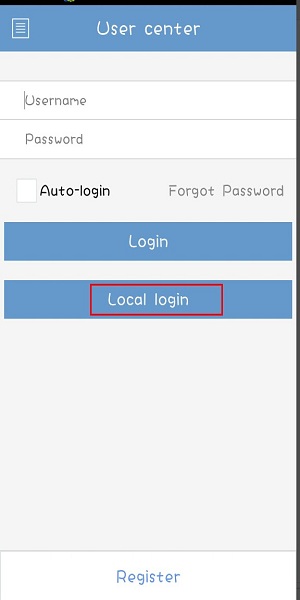
2. Click plus icon to add system.
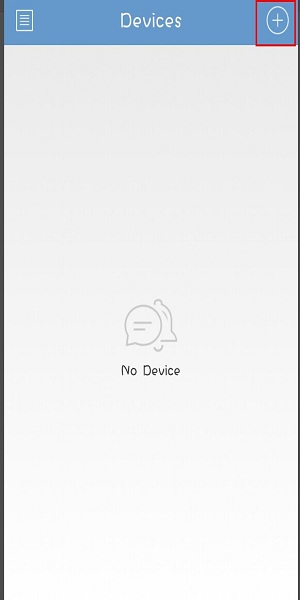
The register Mode is GID
The device name can be anything
GID can be found in the system’s setting
The user name is admin
Password is the system’s password. Default is blank.
Click save button at top right.
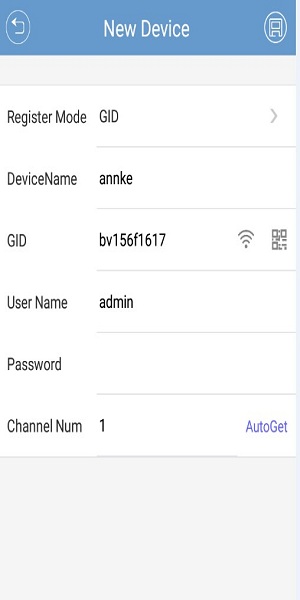

3. Click start view.
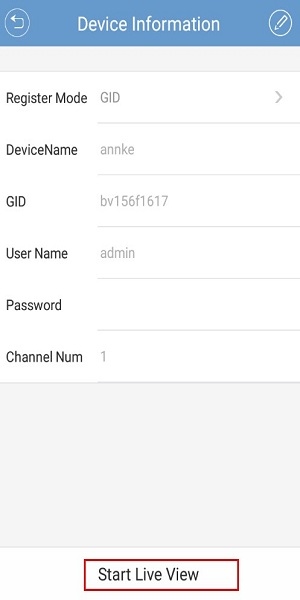
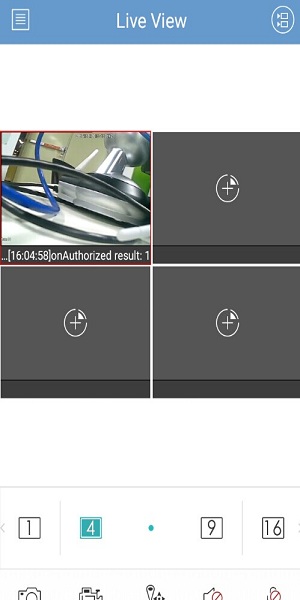
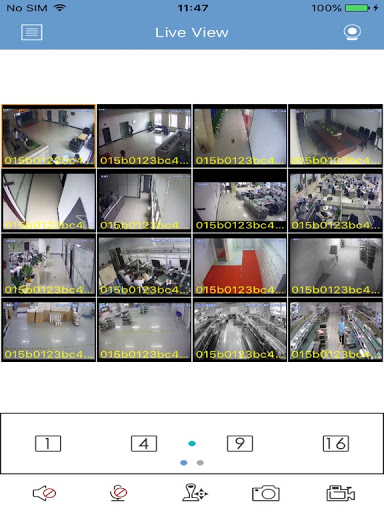
please help me, my problem is not solved.
please help me, my problem is not solved.